Canvas New Quizzes: Beginner's Guide
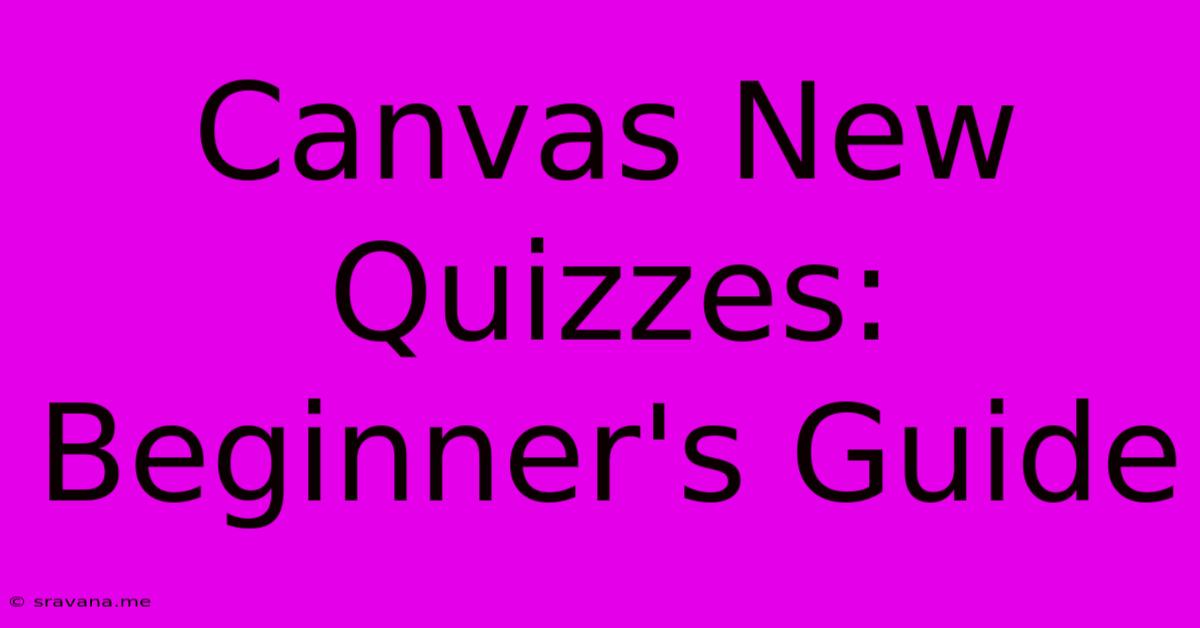
Discover more detailed and exciting information on our website. Click the link below to start your adventure: Visit Best Website sravana.me. Don't miss out!
Table of Contents
Canvas New Quizzes: A Beginner's Guide
Canvas New Quizzes represent a significant upgrade from the classic Quizzes tool, offering instructors a more flexible and engaging assessment experience for students. This comprehensive guide will walk you through the essentials of creating, managing, and utilizing Canvas New Quizzes, empowering you to build effective and enriching assessments for your online courses.
Understanding the Advantages of Canvas New Quizzes
Before diving into the specifics, let's highlight why Canvas New Quizzes are worth the switch:
-
Question Types: New Quizzes boast a wider array of question types beyond multiple-choice, including multiple-answer, fill-in-the-blank, essay, matching, and even file upload questions. This diversity allows for more comprehensive and nuanced assessments.
-
Question Banks: Organize your questions into reusable question banks, saving you time and effort when creating multiple quizzes or updating existing ones. This feature is incredibly useful for large courses or when teaching similar material across multiple semesters.
-
Question Groups: Group related questions together to control the order of presentation and improve the flow of your quizzes. This is particularly helpful for thematic assessments or when you want to focus on specific concepts within a larger quiz.
-
Randomization: Randomize question order and answer choices to enhance assessment integrity and discourage cheating. This feature significantly improves the fairness and reliability of your quizzes.
-
Immediate Feedback: Provide students with immediate feedback on their answers, promoting active learning and self-assessment. This immediate feedback can greatly improve student understanding and retention.
-
Improved Accessibility: New Quizzes adhere to more stringent accessibility standards, ensuring that your assessments are inclusive and usable for all students.
-
Improved Question Design: The interface for designing questions is intuitive and user-friendly, making the process of creating high-quality assessments significantly easier.
Creating Your First Canvas New Quiz
Let's walk through the process of creating a new quiz step-by-step:
-
Navigate to Quizzes: In your Canvas course, navigate to the "Quizzes" area.
-
Add a New Quiz: Click on the "+ Quiz" button to begin creating your assessment.
-
Quiz Settings: Here you'll configure essential settings:
- Quiz Title: Give your quiz a clear and descriptive title.
- Instructions: Provide detailed instructions to your students, clarifying expectations and guiding them through the quiz process. Be explicit about time limits, allowed resources, and point values.
- Time Limit: Set a time limit for the quiz if desired.
- Available: Define the start and end dates and times for the quiz.
- Shuffle Questions: Enable this to randomize the question order for each student.
- Shuffle Answers: Enable this to randomize answer order within each question (for applicable question types).
- Attempts Allowed: Specify how many times students can take the quiz.
- Points Possible: Set the total points possible for the quiz.
- Grading Options: Choose how you want the quiz graded.
-
Adding Questions: This is where the fun begins! Click "+ Add Question" and select the desired question type. Let's explore some common options:
-
Multiple Choice: Create multiple-choice questions with one correct answer and several distractors. You can also specify the points awarded for each question.
-
Multiple Answers: Allow students to select multiple correct answers from a given set of options. This question type is useful for assessing understanding of concepts with multiple facets.
-
Fill-in-the-Blank: Create questions that require students to fill in the blanks with appropriate words or phrases. This is excellent for assessing vocabulary and comprehension.
-
Essay: Allow students to provide written responses to open-ended questions. This question type is ideal for evaluating critical thinking and analytical skills. Remember to clearly define the expectations for essay responses to ensure fair and consistent grading.
-
Matching: Present students with two columns of items, requiring them to match corresponding items. This is a great way to assess connections between concepts.
-
File Upload: This allows students to upload files as their answers, ideal for assignments like coding projects or presentations.
-
-
Preview and Publish: Before making your quiz live, always preview it from a student's perspective. This helps identify any issues with question formatting, instructions, or functionality. Once satisfied, publish the quiz to make it available to your students.
Managing and Analyzing Quiz Results
Canvas New Quizzes offers powerful tools for managing and analyzing quiz results:
-
Grading: Grade student responses efficiently, providing feedback and comments where necessary.
-
Analytics: Access detailed reports on student performance, identifying areas where students struggled and informing future instruction. The analytics provided by Canvas New Quizzes are incredibly insightful and valuable for improving your teaching.
-
Exporting Data: Export quiz data to spreadsheets or other formats for further analysis and record-keeping.
-
Reusing Questions: Modify and reuse questions in other quizzes.
Advanced Features and Tips
-
Question Banks: Create and manage question banks to streamline quiz creation. Organize questions by topic, difficulty, or other relevant criteria.
-
Question Groups: Group questions to control presentation and improve quiz flow.
-
Time Limits and Restrictions: Carefully set time limits and access restrictions to ensure fair assessment.
-
Feedback Strategies: Provide meaningful and constructive feedback to students to enhance learning.
Troubleshooting Common Issues
-
Accessibility Issues: Ensure your quizzes adhere to accessibility standards to provide an inclusive learning environment for all students.
-
Technical Difficulties: If you encounter technical problems, consult Canvas's help resources or contact your institution's IT support.
Conclusion
Canvas New Quizzes provide a robust and versatile platform for creating engaging and effective assessments. By mastering the features outlined in this guide, instructors can leverage the power of New Quizzes to improve student learning outcomes and enhance the overall teaching experience. Remember to continuously explore and experiment with the various features to optimize your quiz design and enhance the assessment experience for your students. Through effective utilization of New Quizzes, you can create a richer, more dynamic learning environment for your students.
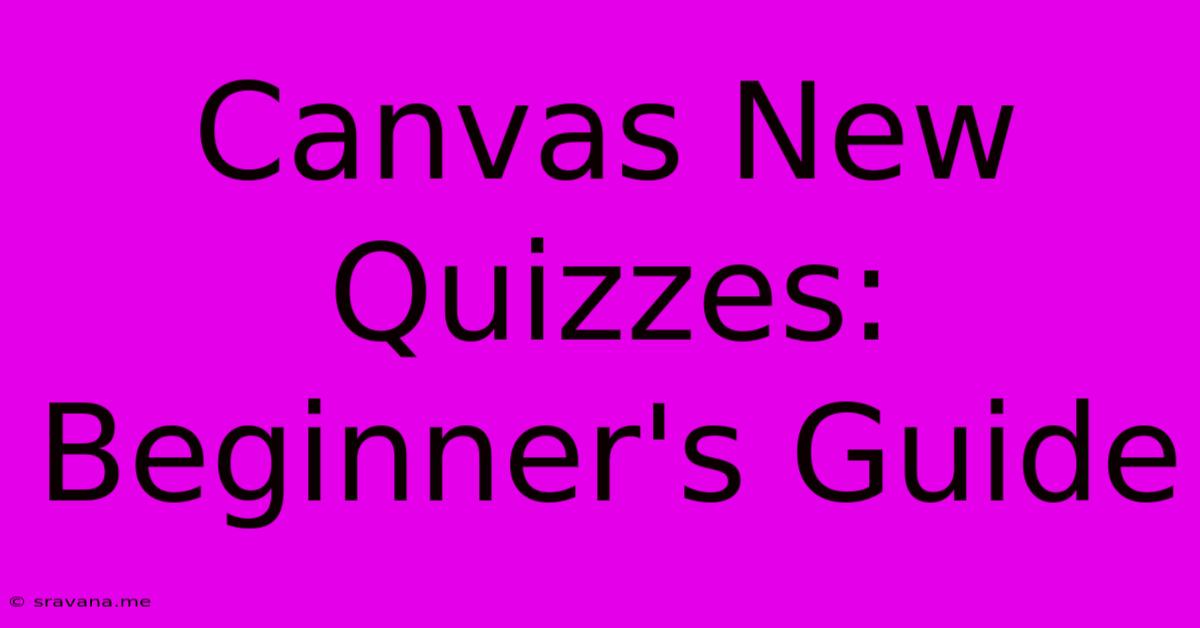
Thank you for visiting our website wich cover about Canvas New Quizzes: Beginner's Guide. We hope the information provided has been useful to you. Feel free to contact us if you have any questions or need further assistance. See you next time and dont miss to bookmark.
Also read the following articles
| Article Title | Date |
|---|---|
| Demi Moore Golden Globes 2025 Oscar Bid | Jan 09, 2025 |
| Emma Heming On Demi Moores Support | Jan 09, 2025 |
| Getting Started With Canvas New Quizzes | Jan 09, 2025 |
| Derby Roma Vs Lazio Menit Akhir | Jan 09, 2025 |
| Timothee Chalamet And Kylie Jenner The Latest News | Jan 09, 2025 |
